Approval of Confirmation Appraisal
When the employee completes and submits the Confirmation Appraisal form, it will be routed to the approver for approval.
Confirmation appraisal can have multiple levels of approvals. In this case, when the first level approver approves the form, it will be sent to the next level, based on the configurations.
i. ![]() If
the first level (L1) approver has not acted on the confirmation appraisal
process within the stipulated time, then it would be automatically moved
to the second level (L2) approver with auto approved comments and configured
settings.
If
the first level (L1) approver has not acted on the confirmation appraisal
process within the stipulated time, then it would be automatically moved
to the second level (L2) approver with auto approved comments and configured
settings.
ii. This can be achieved using the parameter “CONF_DAYS_L1” and “AUTO_MOVEMENT_RATING” parameters.
To approve a confirmation appraisal,
Key-in ‘Forms pending for your approval’ in ZOLOG search bar.. Select ‘Confirmation Appraisal’ from this list. On selecting the form name, the list of requests that are awaiting approval will be shown as below:

To view details of the confirmation appraisal, click a record. The Performance Review details will be displayed as shown here:
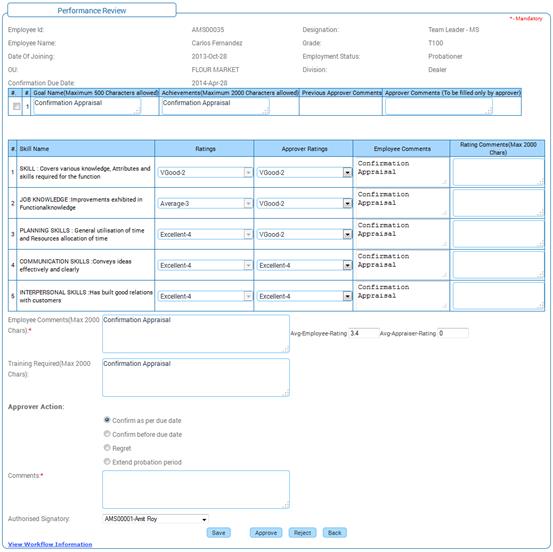
This form will be similar to the Confirmation Appraisal form, except for provision for the approver to enter comments and select ratings.
The approver has three options with regard to the confirmation of the employee, based on the performance.
i. Confirm as per due date
ii. Confirm before due date
iii. Regret
iv. Extend probation period
Selecting this option confirms the employee as on the due date. Select the option, enter comments and click [Submit].
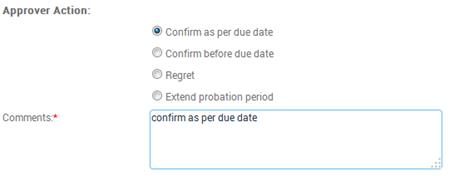
On submission, this form will go to the next level of approver.
Selecting this option confirms the employee before their actual due date. Select the option, enter comments and click [Submit].
Note: Confirmation before due date field should be synched in Confirmation appraisal record form in label editor screen to get display in confirmation appraisal approval form. User can enable, disable, hide or mandate through this form.
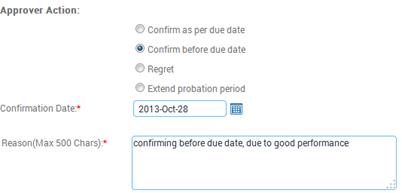
When the ‘Confirm before due date’ is selected, then the approver has to select the date on when the employee need to be confirmed, and reason for confirming the employee before due date also has to be provided in the approval form.
Selecting this option indicates that the employee may be terminated from the organization.
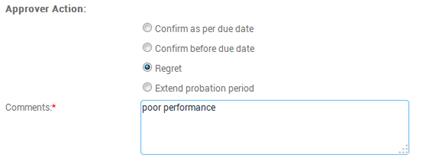
The separation process will be handled by the HRFAC. This is a separate process that is not linked to this module.
Enter comments and click [Submit]. On submission, the form will go to the next level of approver. If the next level approves the form, it will go for further processing, else, it will be sent back to the previous level approver.
Selecting this option extends the probation period of the employee for the specified number of months.
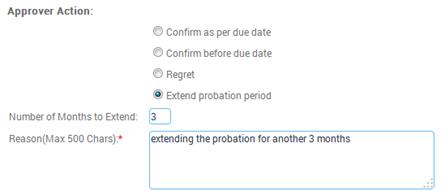
Enter the number of months the probation period has to be extended, reason for such extension, comments and click [Submit]. On submission, this form will go to the next level of approver.
Approval by next level approver
The form will be similar to the previous approver’s form. However, this approver is allowed to reject the form and also view & modify the ratings given by the previous level approver.
When the approver rejects the form, it will go back to the previous level approver, if the Rejection to Previous level is set as ‘Yes’, in the Routing Configurator form (Admin à Workflow).
The current level approver can either retain the ratings as selected by the previous level approver or can change the ratings.
If the current level is the final level of approval, then the Authorised signatory has to be selected.
Note: The number of times an employee’s confirmation can be extended is configurable, using the “CONF_EXTENSION” parameter. Beyond this limit the final level approver can only choose “Regret” option.
When you select the ‘Regret’ option, on clicking the [Submit] button, system will display a message as shown below.
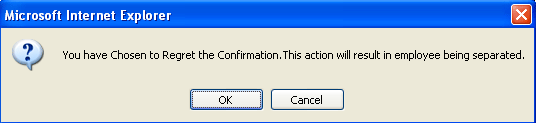
Figure 13 Regret Confirmation
Click [OK] to proceed.
Note: This message appears only for the final level of approval.
In this case, the HR has to initiate separation process for this employee separately.