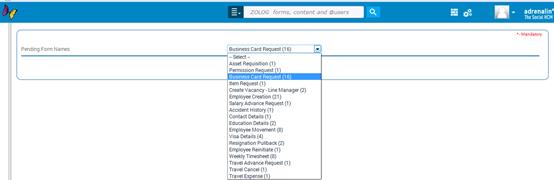Smart Approval
Clicking the Smart approval icon ![]() will
display list of workflow forms that are pending for your approval.
will
display list of workflow forms that are pending for your approval.
Note: - Smart Approval shows only the dynamic approval transactions and works basis adrenalin email configuration and bookmarks, which is reflected as header and description in the pending list. Though it is dynamic approval, if email is not configured for a particular transaction, it would not appear in Smart Approval. But, the same can be seen by clicking “View All” hot link.
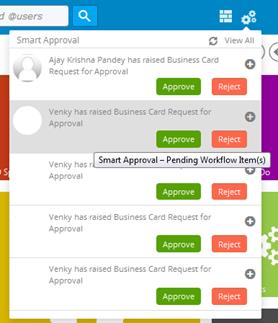
Each of the pending form has an [Approve] and [Reject] buttons. You can directly click on these buttons for approval / rejection.
In case you want to provide your comments during approval / rejection, then click the [+] symbol which will give you some space for entering your comments, as shown in the below image.
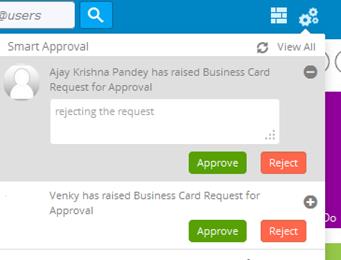
If you want to see more detail on a particular workflow transaction, click on the subject header in the transaction, which will pop up an outlook email like static window that shows more read-only information as configured in the email body.
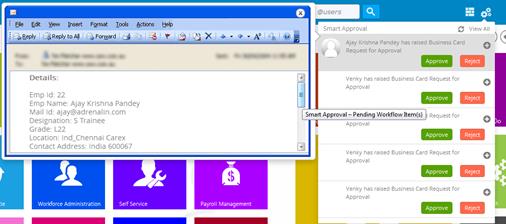
You can click the Refresh icon ![]() to
refresh the workflow forms list.
to
refresh the workflow forms list.
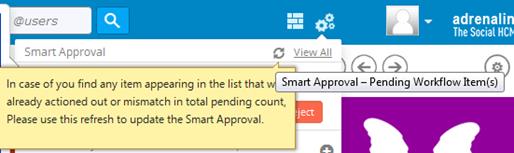
Click the ‘View All’ link will direct you to the regular forms pending for approval form, as shown below: