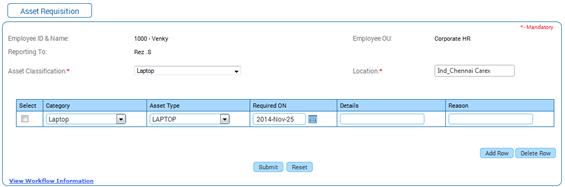
Asset Request
Why should I use this form?
Use this form to request for an asset.
An employee can request for a registered asset using this form. The approval workflow will be based on the configuration set for your organization.
For example, this request can be set as approved by the Manager in which case on raising the form it will go to the Manager for approval/rejection. In addition it is also possible to set a workflow wherein if a Manager raises this form for the employee then this form will be considered as self-approved, as the approver is raising the form.
What are the Pre-requisites?
· Location should be available (HR Foundation à Organization Structure à Location Master)
· Asset Category should be available (Workforce Administration à Asset Tracking à Asset Category)
· Asset Classification should be available (Workforce Administration à Asset Tracking à Asset Classification)
· Asset Type Master should be available (Workforce Administration à Asset Tracking à Asset Type Master)
Who can access this form?
This form shall be visible to all employees to whom the visibility is given in Setup HRMS ® Module Role Mapping/ Module Administration.
How to navigate to this form?
Self Service Asset à Tracking à Asset Request.
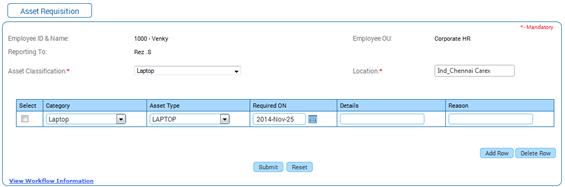
Employee Details section
1. This section displays details of the employee who is requesting for an asset. Employee Name & ID, Reporting to and Employee OU are displayed.
2. If the Manager/HR Facilitator raises this form for their sub-ordinates/employees, click Employee Summary tab and select an employee for whom the form is raised. If the logged in employee raises this form for self, details here are displayed by default.
The field guidelines are as follows:
Field |
Description |
Asset Classification |
Select Asset Classification. This field displays the list of all the asset classifications. On Selecting the Classification, list of categories under the selected Classification is populated in the Category drop down field. |
Location |
Select Location. This field displays all the locations as maintained in the Location Master. Click the ellipse button to select Location. |
Category |
Select Category. List of categories available under the selected Asset Classification is shown in this field. |
Asset Type |
Select Asset Type. List of Asset Types available under the selected Category is shown in this field. |
Required By |
Select a date when the asset is required. |
Details |
Enter any additional info in this field. |
Reason |
Enter reason for requesting the asset. |
Click [Add Row] to add further assets to the request.
Click [Delete Row] deletes the selected asset from the request.
Click [Submit] to submit the request.
Click [Reset] to refresh the form.
Post activity
On submission, it will be sent to approver for approval. Mail notification will be sent to the initiator, upon approval / rejection of the request.