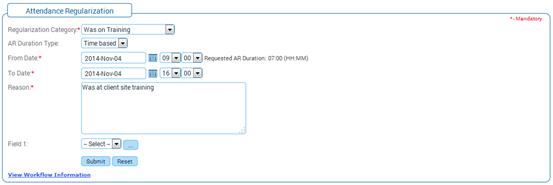
Attendance Regularization
Why should I use this form?
Use this form to regularize your attendance for days in which you didn’t sign-in/out. You can compensate the late coming/early going based on the attendance configuration.
The Attendance sign-in and sign-out is based on the Attendance Configuration. The Attendance Configuration is common to all employees of the organization.
What are the Pre-requisites?
Regularization category should be available.
Who can access this form?
This form shall be visible to all employees to whom the visibility is given in Setup HRMS ® Module Role Mapping/ Module Administration.
How to navigate to this form?
Self Service à Time & Attendance Management à Attendance Regularization.
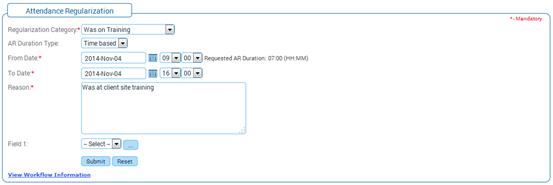
The field guidelines are as follows:
Field Name |
Description |
Regularization Category |
Select the regularization category under which the regularization is being done. |
AR Duration Type |
Select the Duration type, Day based or time based. If Day based is selected then the AR will be raised for the selected day. If Time based is selected then, after selecting the date, from time and to time has to be selected. The AR will be raised for the selected time only. |
From Date |
Select the From Date. |
To Date |
Select the To Date. |
Note: On selecting the From Time, ‘Requested AR Duration’ will be displayed, which gets updated on selecting the To time. This shows the total period for which the AR is being raised. |
|
Reason |
Enter Reason for raising the regularization form. |
· AR cannot be raised on a weekly-off/holiday (based on the Attendance Configuration).
· AR cannot be raised on a day when the employee raised a leave request.
Regularizing attendance as Compoff:
· On selecting the Regularization Category as ‘Compensatory Time off’, the balance of total approved OT hours displayed.
· The employee can raise the AR either as Time based or Daily based. If it is daily based, then the hours will be considered as ‘8’. If it is Time based, then the duration selected by the employee will be considered.
· Once the AR is approved, the Over time Balance will get reduced to the effect. In case if the employee’s OT balance is less than the time selected by the employee, then system throws validation message. For example, if the OT balance is 5 hours, and if the employee tries to raise an AR for 6 hours, then system throws validation message and the employee cannot raise AR beyond the available OT balance.
· If the OT hours exceeds beyond the configured value, the system throws validation message “You have exceeded the maximum number of OT Hours” and the employee is not allowed to book overtime.
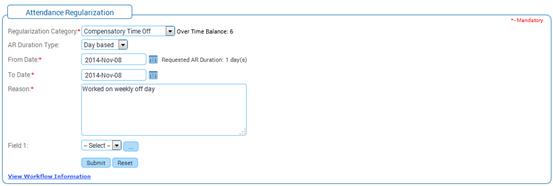
Click [Submit] to save the details.
Click [Reset] to refresh the form.
System allows the user to raise Attendance Regularization whenever they login to the application late (beyond the grace period, if set).
Note: ‘LATE_AR’ configuration has to be set as ‘Y’, to enable this functionality.
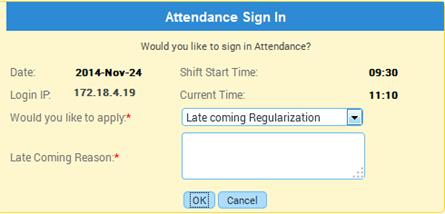
Post Activity
Once approved, this will be reflected in Attendance Calendar view of the employee, Attendance Cancellation, Leave Request, Leave Regularization forms. If the Regularization Category is selected as 'TOD' then this will be reflected in the weekly Timesheet of the employee.