
Batch Data Upload Configuration
Why should I use this form?
This form is used to upload data templates in a specific location without manual intervention and then upload all these templates into the application, through Batch Data upload form.
What are the Pre-requisites?
Organization Entity should be defined.
Setting up of Upload Folder Name path in the Adrenalin Configuration Editor.
Who can access this form?
This form shall be visible to all employees to whom the visibility is given in Setup HRMS Module Role Mapping/ Module Administration.
How to navigate to this form?
HR Foundation à Setup Adrenalin à Batch Data Upload Configuration.

1. Select Template Name. On selecting the Template name, columns available in the Data Upload Template get populated in the form.
2. Click [Generate Excel], to generate template for the upload and save the excel in the path as set in the Configuration Editor Form.
3. Click [Submit]
Once the Template Storage is finished go to Event Scheduler form to perform the following steps
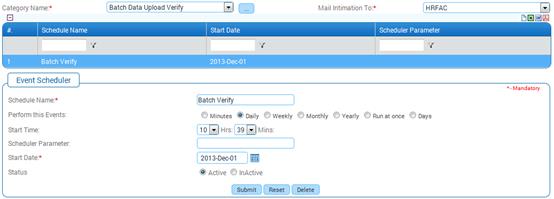
4. Select the Batch Data Upload Verify from the Category Name dropdown of Event Scheduler.
5. Set Start Time and Click [Submit] for Batch Data Upload Verify.
6. Check the Status of the scheduler from Scheduler Log and Recovery form by selecting Batch Data Upload Verify from the Category Name dropdown.
Once the Batch Data Upload Verify scheduler is successful, then go to Batch Data Upload form.
7. Select Batch Data Upload form
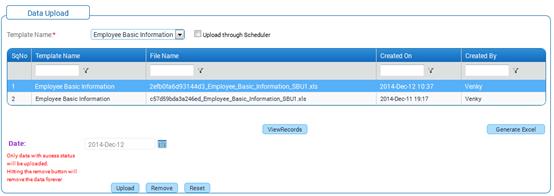
8. Select the Template Name from the dropdown.
9. Select the uploaded file to validate the verified data for success/failure to upload (only data with success message will be uploaded in to the system).
10. Click [Upload].
11. If successful records to be automatically uploaded after the completion of Batch Data Upload Verify scheduler, then select Batch Data Upload Schedule to perform this process.
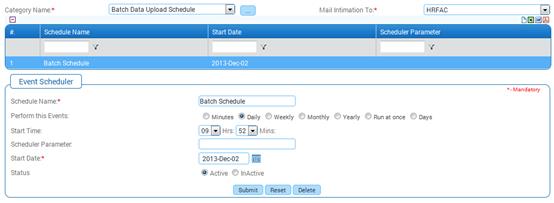
Select the Batch Data Upload Schedule from the Category Name dropdown of Event Scheduler.
12. Set Start Time and Click [Submit] for Batch Data Upload Schedule.
13. Check the Status of the scheduler from Scheduler Log and Recovery form by selecting Batch Data Upload Schedule from the Category Name dropdown.
Note: The file locations can be specified in the Adrenalin Configuration Editor form against the following parameters:
UPLOADPATH – This is for setting up the location of excel upload template.
BACKUP_UPLOADPATH – This is for setting up the location where the uploaded files will be moved, from the Upload path as a backup, once the upload is completed successfully.